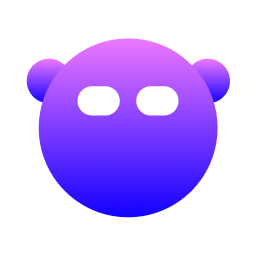Troubleshooting
This guide helps you resolve common issues when using Dev Cockpit.
Installation Issues
Command Not Found After Installation
Problem: Running devcockpit shows "command not found"
Solution:
Verify the binary is installed:
bashls -la /usr/local/bin/devcockpitIf missing, reinstall:
bash/bin/bash -c "$(curl -fsSL https://raw.githubusercontent.com/caioricciuti/dev-cockpit/main/install.sh)"Check your PATH includes
/usr/local/bin:bashecho $PATHIf not in PATH, add to your shell profile (
~/.zshrcor~/.bashrc):bashexport PATH="/usr/local/bin:$PATH"
Permission Denied
Problem: Error "Permission denied" when running installer
Solution:
sudo /bin/bash -c "$(curl -fsSL https://raw.githubusercontent.com/caioricciuti/dev-cockpit/main/install.sh)"Package Manager Issues
npm Not Detected or "exit status 127"
Problem: Package module shows "Unknown" for npm or fails with "exit status 127"
Solution:
If using NVM (Node Version Manager):
- Dev Cockpit automatically detects NVM installations in
~/.nvm/ - Ensure NVM's default version is set:bash
nvm alias default node - Verify NVM directory exists:bash
ls -la ~/.nvm/
If using Homebrew Node:
- Verify npm is installed:bash
which npm npm --version - Reinstall if needed:bash
brew reinstall node
If using system Node:
- Ensure
/usr/local/binis in your PATH - Restart Dev Cockpit after installing Node
Homebrew Commands Fail
Problem: Homebrew operations fail or packages don't appear
Solution:
Verify Homebrew is installed:
bashwhich brew brew --versionUpdate Homebrew:
bashbrew updateCheck Homebrew paths (Apple Silicon uses
/opt/homebrew):bashls -la /opt/homebrew/bin/brewAdd Homebrew to PATH if needed:
bashecho 'eval "$(/opt/homebrew/bin/brew shellenv)"' >> ~/.zshrc
Docker Not Detected
Problem: Docker module shows "Not installed" but Docker Desktop is running
Solution:
Ensure Docker Desktop is running
Verify Docker CLI is accessible:
bashwhich docker docker --versionIf using Colima or another Docker alternative, ensure the socket is at:
bashls -la /var/run/docker.sockRestart Docker Desktop and Dev Cockpit
Cleanup Module Issues
Operation Timeout
Problem: Cleanup operations timeout, especially for large directories
Solution:
- This is expected for very large caches (e.g., 50GB+ Xcode DerivedData)
- The operation continues in background even if timeout message appears
- Check
~/.devcockpit/debug.logfor actual completion status - For manual cleanup of large directories:bash
rm -rf ~/Library/Developer/Xcode/DerivedData/*
Permission Denied During Cleanup
Problem: Some cleanup operations fail with permission errors
Solution:
Run Dev Cockpit with sudo for system-level cleanup:
bashsudo devcockpitFor user-level cleanup, ensure you have write permissions:
bashls -la ~/Library/Caches/Reset permissions if needed:
bashchmod -R u+w ~/Library/Caches/
Empty Trash Fails
Problem: "Empty Trash" operation fails or hangs
Solution:
- Close any Finder windows
- Run from command line:bash
devcockpit cleanup empty-trash - If still failing, try macOS native command:bash
rm -rf ~/.Trash/*
Terminal and Display Issues
Colors Not Displaying Correctly
Problem: Terminal shows garbled characters or wrong colors
Solution:
Use a modern terminal that supports 256 colors:
- iTerm2 (recommended)
- Terminal.app (macOS built-in)
- Alacritty
- Kitty
Verify TERM environment variable:
bashecho $TERMShould be
xterm-256coloror similarSet TERM if needed:
bashexport TERM=xterm-256color
TUI Layout Broken
Problem: Interface looks broken or overlapping
Solution:
- Resize terminal window (Dev Cockpit adapts automatically)
- Minimum recommended size: 80x24 characters
- Press
Ctrl+Lto force redraw - Restart Dev Cockpit
Text Too Small/Large
Problem: Text is difficult to read
Solution:
- Adjust terminal font size (usually
Cmd + +orCmd + -) - Use a monospace font (Fira Code, JetBrains Mono, etc.)
- Ensure terminal window is at least 80 characters wide
Performance Issues
High CPU Usage
Problem: Dev Cockpit uses significant CPU
Solution:
- This is normal during:
- Initial system scan
- Package listing operations
- Large cleanup operations
- CPU usage should drop after initial operations complete
- Close other resource-intensive applications
- Check Activity Monitor for actual usage
Slow Response
Problem: Commands take a long time to respond
Solution:
- Check system resources (CPU, memory, disk)
- Ensure no other package managers are running:bash
ps aux | grep -E "brew|npm|docker" - Restart Dev Cockpit
- Reboot Mac if system is generally slow
Navigation and Controls
Stuck on Result Screen
Problem: Can't exit from cleanup or package operation results
Solution:
- Press any key to dismiss result screens
- Press ESC to return to module home
- Press ESC again to return to module switcher
Modal Won't Close
Problem: Package list or other modal won't close
Solution:
- Press ESC to close modal and return to module
- Press q as alternative quit key
- If frozen, press Ctrl+C to force quit Dev Cockpit
Can't Navigate Between Modules
Problem: Tab switching doesn't work
Solution:
- Ensure you're not in a module (press ESC first)
- Use number keys (1-9) or Tab to switch
- Use ← and → arrow keys to navigate tabs
- Make sure no modal is open (ESC to close)
Debug Mode
Enabling Debug Logs
To troubleshoot issues, enable debug logging:
devcockpit --debugLogs are written to:
~/.devcockpit/debug.logView logs:
tail -f ~/.devcockpit/debug.logCommon Error Messages
"Failed to get system info"
- Usually temporary, caused by system API delays
- Restart Dev Cockpit
- Check Activity Monitor for system health
"Sudo password required"
- Some operations need elevated privileges
- Run with:
sudo devcockpit - Or grant sudo access when prompted
"Command not found: brew/npm/docker"
- Package manager not in PATH
- Restart terminal after installing package managers
- See "Package Manager Issues" section above
Getting Help
If you're still experiencing issues:
Check existing issues:GitHub Issues
Create a new issue: Include:
- macOS version and chip (M1/M2/M3)
- Dev Cockpit version (
devcockpit --version) - Terminal app being used
- Steps to reproduce
- Error messages or screenshots
- Debug log if relevant
System Information: Helpful details to include:
bash# macOS version sw_vers # Chip type uname -m # Should show "arm64" # Package manager versions brew --version npm --version docker --version # Dev Cockpit version devcockpit --version
Uninstalling Dev Cockpit
If you need to uninstall, use the built-in command:
devcockpit uninstallThis interactive command will:
- Check if Dev Cockpit is running and offer to stop it
- Remove the binary from
/usr/local/bin/devcockpit(requests sudo if needed) - Prompt to remove configuration directory (
~/.devcockpit/) - Clean up temporary files (
/tmp/devcockpit-*)
For non-interactive uninstallation:
devcockpit uninstall --forceManual uninstallation (fallback):
# Remove binary
sudo rm /usr/local/bin/devcockpit
# Remove config (optional)
rm -rf ~/.devcockpitReporting Bugs
When reporting bugs, please include:
- Clear description of the issue
- Steps to reproduce
- Expected vs. actual behavior
- macOS version and chip type
- Error messages or screenshots
- Debug log excerpt if relevant
Create an issue at: https://github.com/caioricciuti/dev-cockpit/issues