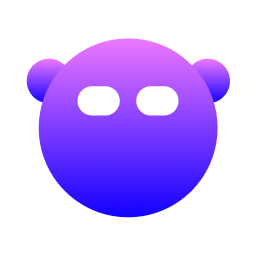Getting Started
Welcome to Dev Cockpit! This guide will help you get up and running quickly with Dev Cockpit on your Apple Silicon Mac.
Prerequisites
Before installing Dev Cockpit, ensure your system meets these requirements:
- Apple Silicon Mac (M1, M1 Pro, M1 Max, M2, M2 Pro, M2 Max, M3, M3 Pro, M3 Max)
- macOS 11.0 (Big Sur) or later
- Terminal application (iTerm2 recommended, but Terminal.app works fine)
- Internet connection (for installation)
Installation
Quick Install (Recommended)
The easiest way to install Dev Cockpit is using our installation script:
/bin/bash -c "$(curl -fsSL https://raw.githubusercontent.com/caioricciuti/dev-cockpit/main/install.sh)"This script will:
- Download the latest release binary
- Install it to
/usr/local/bin/devcockpit - Make it executable
- Verify the installation
Manual Installation
If you prefer to install manually:
Download the latest release:
Visit the GitHub Releases page and download the latest
devcockpitbinary.Make it executable:
bashchmod +x devcockpitMove to system path:
bashsudo mv devcockpit /usr/local/bin/Verify installation:
bashdevcockpit --version
Build from Source
For developers who want to build from source:
Clone the repository:
bashgit clone https://github.com/caioricciuti/dev-cockpit.git cd dev-cockpit/appInstall dependencies:
bashmake depsBuild the binary:
bashmake buildInstall system-wide (optional):
bashmake installOr run locally:
bash./build/devcockpit
First Run
After installation, launch Dev Cockpit:
devcockpitOn first run, Dev Cockpit will:
- Create a configuration directory at
~/.devcockpit/ - Scan your system for installed tools (Homebrew, npm, Docker, etc.)
- Display the main dashboard with system metrics
Interface Overview
Dev Cockpit uses a Text User Interface (TUI) with the following layout:
┌─────────────────────────────────────────────┐
│ Dashboard | Cleanup | Packages | ... │ ← Module Tabs
├─────────────────────────────────────────────┤
│ │
│ Module Content Area │
│ │
│ │
└─────────────────────────────────────────────┘Navigation
Module Switching:
- Number keys (1-9): Jump directly to a module
- Tab: Cycle through modules
- ← →: Navigate left/right between modules
Module Navigation:
- ↑ ↓: Move up/down in lists
- Enter: Select/execute current item
- Space: Alternative select key
- ESC: Go back / Close modal / Return to switcher
General:
- q or Ctrl+C: Quit Dev Cockpit
- ?: Show help (where available)
Modules
Dev Cockpit includes these modules:
- Dashboard - Real-time system monitoring (CPU, GPU, Memory, Disk, Network)
- Cleanup - Remove system junk and free up disk space
- Packages - Manage Homebrew, npm, and other package managers
- Docker - Monitor and manage Docker containers
- Quick Actions - Common development tasks
- Network - Network diagnostics and information
- Security - Security audits and privacy cleanup
- System - System information and diagnostics
- Support - Support the project
Package Manager Detection
Dev Cockpit automatically detects and integrates with:
Homebrew
- Automatically detected at
/opt/homebrew/bin/brew(Apple Silicon) - Or
/usr/local/bin/brew(Intel Macs) - If not detected, install with:bash
/bin/bash -c "$(curl -fsSL https://raw.githubusercontent.com/Homebrew/install/HEAD/install.sh)"
npm (Node Package Manager)
- Supports NVM (Node Version Manager) installations at
~/.nvm/ - Supports Homebrew Node installations
- Supports system Node installations
- If using NVM, ensure default is set:bash
nvm alias default node
Docker
- Requires Docker Desktop or compatible Docker daemon
- Socket expected at
/var/run/docker.sock - Install Docker Desktop from docker.com
Configuration
Dev Cockpit stores its configuration in ~/.devcockpit/:
~/.devcockpit/
├── config.yaml # Main configuration
└── debug.log # Debug logs (if --debug enabled)Currently, most settings are auto-detected and don't require manual configuration.
CLI Commands
Dev Cockpit supports command-line arguments:
Display help:
devcockpit --help
devcockpit -hShow version:
devcockpit --version
devcockpit -vEnable debug mode:
devcockpit --debugRun cleanup operations:
devcockpit cleanup empty-trashThis empties the trash from the command line without launching the TUI.
Uninstall Dev Cockpit:
devcockpit uninstall # Interactive uninstall with prompts
devcockpit uninstall --force # Uninstall without confirmationShow log file location:
devcockpit --logsExamples:
# Empty trash from CLI
devcockpit cleanup empty-trash
# Uninstall Dev Cockpit
devcockpit uninstall
# Show where logs are stored
devcockpit --logs
# Enable debug logging
devcockpit --debugTips for Best Experience
Use a modern terminal:
- iTerm2 (recommended) - Better color support and performance
- Terminal.app works but has limited customization
Recommended terminal size:
- Minimum: 80 characters × 24 lines
- Recommended: 120 characters × 40 lines for best experience
Font recommendations:
- Fira Code (with ligatures)
- JetBrains Mono
- Menlo (default macOS monospace)
- SF Mono
Enable sudo access:
- Some cleanup operations require sudo
- You'll be prompted when needed
- Or run with:
sudo devcockpit
Regular maintenance:
- Run cleanup weekly to keep your Mac healthy
- Monitor system metrics to catch issues early
- Update packages regularly through the Packages module
Next Steps
Now that you have Dev Cockpit installed:
- Explore the Dashboard to see your system metrics in real-time
- Run a Cleanup to free up disk space
- Check your Packages to see what's installed
- Customize your terminal for the best visual experience
Troubleshooting
If you encounter any issues:
- Check the Troubleshooting Guide
- Review logs at
~/.devcockpit/debug.log - Create an issue on GitHub
Uninstalling
If you need to uninstall Dev Cockpit, use the built-in uninstall command:
devcockpit uninstallThis will:
- Stop Dev Cockpit if running
- Remove the binary from
/usr/local/bin/devcockpit - Prompt to remove configuration directory (
~/.devcockpit/) - Clean up temporary files
For non-interactive uninstallation:
devcockpit uninstall --forceManual uninstallation (if needed):
# Remove binary
sudo rm /usr/local/bin/devcockpit
# Remove config directory (optional)
rm -rf ~/.devcockpitGetting Help
Need assistance?
- Documentation: devcockpit.app
- GitHub Issues: Report bugs or request features
- Troubleshooting: See the Troubleshooting Guide
Welcome to Dev Cockpit - your command center for macOS development!